Benchmark Rates Setup
Benchmark rate are standard, predefined rates by many councils like LIBOR, EURIBOR etc. The rate changes on day-to-day basis. Interest rates are charged to customers based on these rates . This screen is used to add benchmark rates which get reflected in user panel.
View
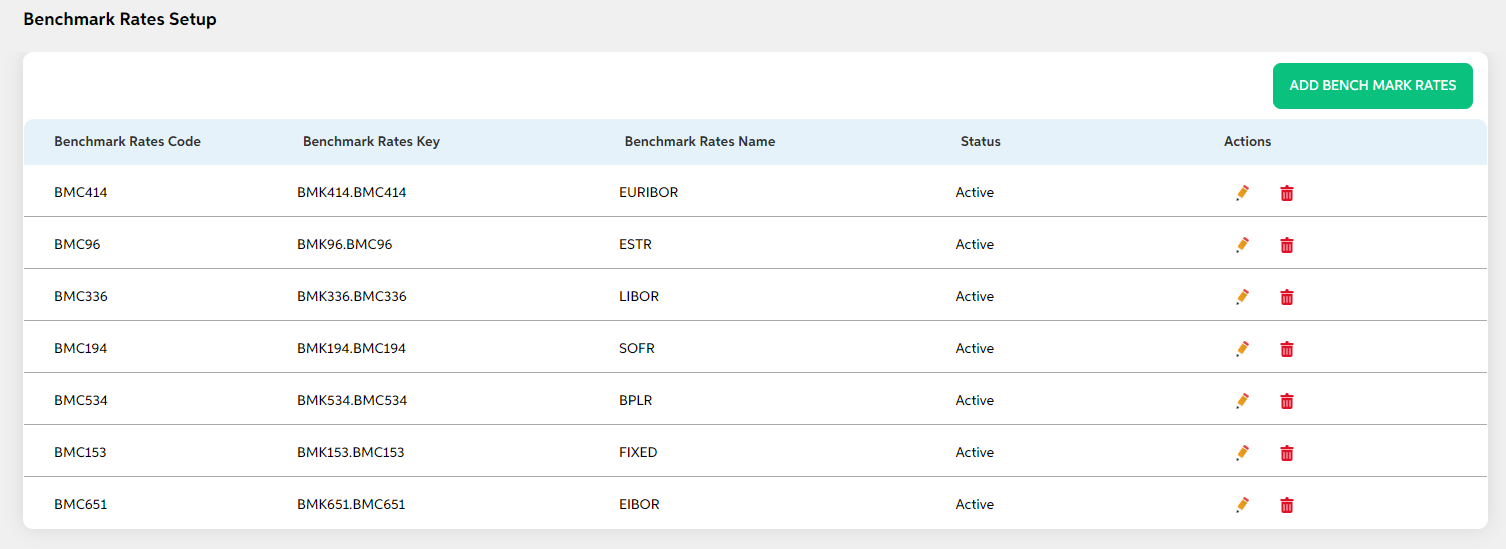
After selecting Benchmark Rates Setup from the Credit Management module, User will be shown the main screen where the following fields with data will be visible if a new benchmark rate is added along with add button and search option.
- Benchmark Rates Code
- Benchmark Rates Key
- Benchmark Rates Name
- Status
- Actions (Edit, Delete)
Add
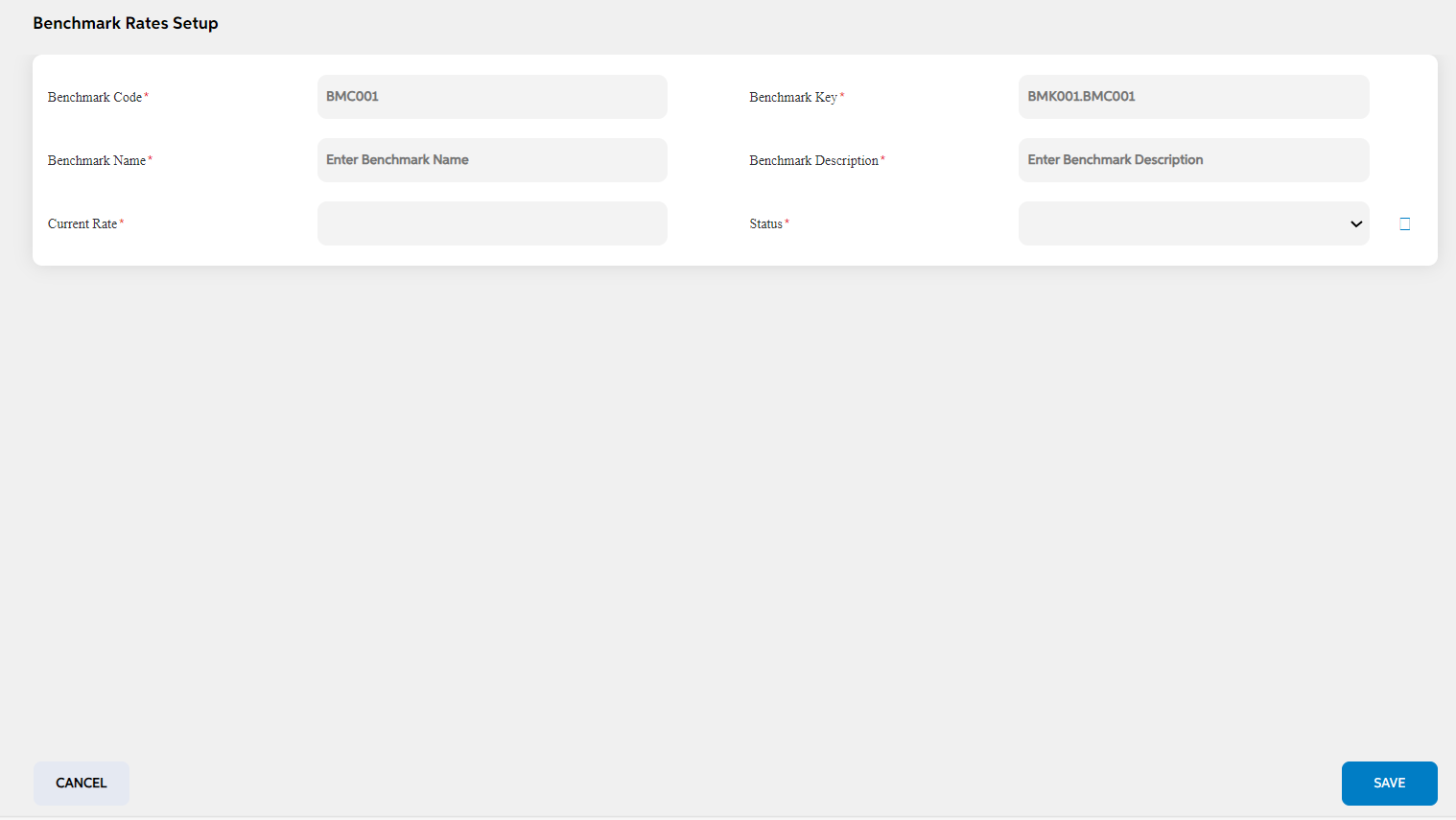
To add a new benchmark rate, User will press the green “Add Benchmark Rates” button on the right, after which they will be redirected to the main screen where the following fields will need to be filled and clicked on save button. User can choose to cancel the adding the item by clicking on cancel button. User views a pop-up saying “Are you sure you want to cancel. All unsaved data gets discarded” with yes/no option.
| Screen name | Screen name | Description | Mandatory/non mandatory | Field type |
|---|---|---|---|---|
| Legal Status | Legal constitution Code | Code is auto generated by system. This code is currently a placeholder field, this can be used to link this record to matching record in any other third party or core system. | Mandatory | Auto-populated |
| Legal constitution Key | key is auto generated by system. This key is used to link this record to another record in other admin screens. | Mandatory | Auto-populated | |
| Legal constitution Name | This is the legal constitution name | Mandatory | Alphanumerical | |
| Funded Facility Spread | Mandatory | Numeric | ||
| Status | Status is to mention if this sector is active or inactive. If this is marked as inactive, then it will not appear in the respective screens. | Mandatory | dropdown |
Edit
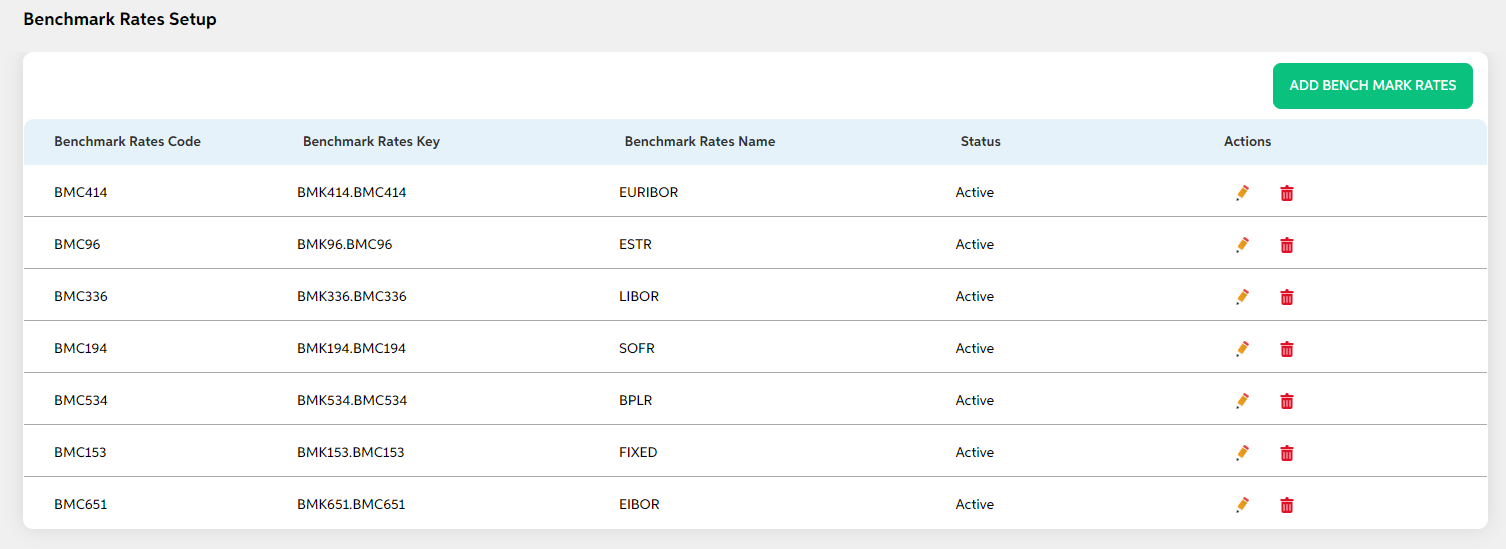
Clicking on the Edit icon (Action Column) as highlighted in the above screenshot which will redirect the user to the screen where user can make changes to relevant legal constitution. User cannot edit code and key. User can choose to cancel the changes made by clicking on cancel button. User views a pop-up saying “Are you sure you want to cancel. All unsaved data gets discarded” with yes/no option.
Delete
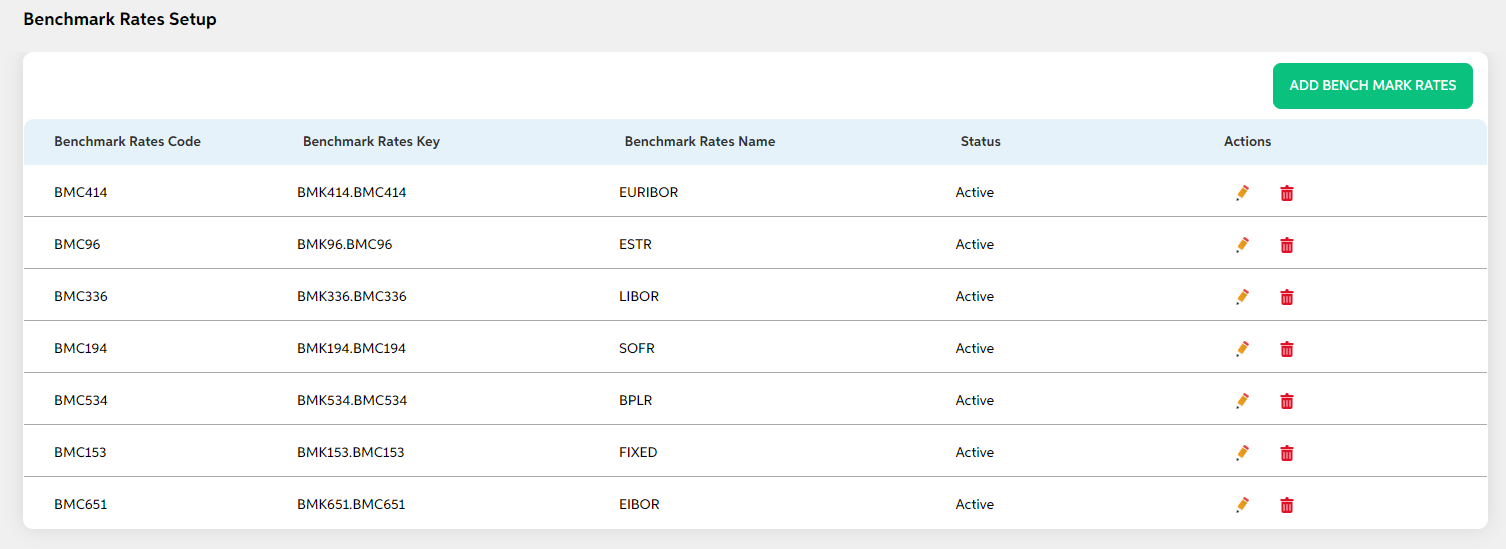
Clicking the Delete icon (Action Column) displays a pop-up confirmation if the user is sure about deleting the record.User can press “Yes” to continue or “No” to cancel.
Prerequisites Configuration
| Screens to Configure (as Pre-requisite) | Screen name | Reflection in user panel | Reflection in admin screens |
|---|---|---|---|
| There is no prerequisite screen required for this screen’s configurations. | Legal Status | Business information (Field Name: Legal Status) | This reflects only in the user panel |
In this topic